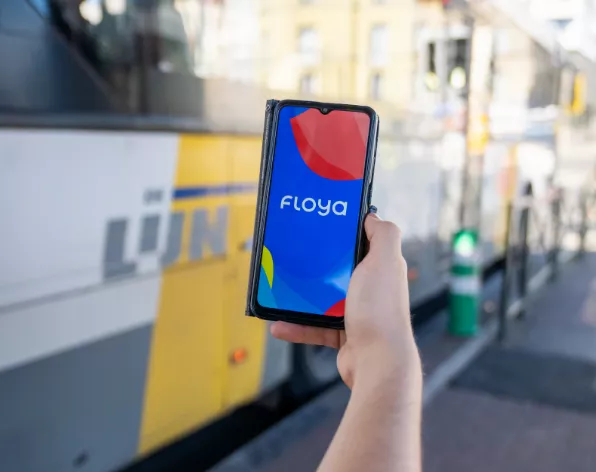
5 Floya secret features to make your life easier
Move around even more easily with these tips
- Search by point of interest
Did you know the journey planner also works with points of interest? No need to know the exact address of your favourite place.
Just type in the name directly into the search bar. Restaurant, store, concert hall, company, school, station, bus stop… Handy, isn’t it?

- Public transport in real time
Do you often use public transport? Real time is indicated by a dynamic “waves” icon. When it is displayed, it means your bus, tram or train is on its way.
Is the “waves” icon not displayed? Then it means the time is theoretical. This is the case, for example, when there is a diversion that prevents the bus from being detected. Floya then uses the timetable or the place where the bus was before leaving its normal itinerary to give you an approximate waiting time.
Is there a strike? Then trust only the real time info! That way you’ll know whether it’s worth waiting for the next bus. If there’s no real time, your vehicle probably won’t arrive.

- Payment
Need to buy a ticket, book a taxi or unlock a shared car, bike or kick scooter? With Bancontact, you simply set up your card and pay in one click straight away.
Using a Visa or MasterCard debit or credit card? With most banks, bank verification is only needed once per shared vehicle operator. So the next time you travel with the same operator, you just have to press “Unlock” or “Book” to start your journey. The payment will automatically be confirmed.
You can also register a Mbrella, Modalizy, Skipr or XXimo card to use your mobility budget directly in Floya!
- Manage your favourites
The app lets you define a “Home” and a “Work” address. But you can also add new favourites and name them anything you like!
Click on the search bar and choose “Add favourite destination”. Then type in an address or the name of a place: you’re done! It’s easy to find the place in question thanks to the star and the mention “Favourite”.
Naming it is easy as well: just press the three dots icon next to the place, then select “Rename”. You then choose how you want to call it so that you can use it as you like.
Your favourites are automatically suggested when you click on the search bar. To delete a favourite from the list, press the three dots and select “Delete”.

- Updating your profile
Before buying a ticket, check the first and last names you have entered in the app: if they don’t match those on your identity card, you could face troubles if there’s a ticket inspection on the train or bus. So it’s best to avoid nicknames, diminutives and other pseudonyms.
Correcting your personal info is very simple. Go to “Account”, then “Profile”. There you can change the information displayed: Floya processes your data as confidential.
You haven’t saved your documents yet? Take the opportunity to verify your identity: this will unlock access to shared options!
Do you have any other questions about how your favourite app works? Don’t hesitate to consult the FAQ or contact us via the Support page 😊
Floya is constantly evolving: make sure you install updates regularly in the App Store or Google Play Store to ensure you always get the latest improvements.